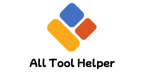🖼️ Image to G-Code Generator
Convert any PNG or JPG image to simplified G-Code for CNC/laser use.
No file selected yet.
Download G-Code🔍 What Is “Image to G-code” Conversion?
Image to G-code is the process of transforming a digital image (like .png, .jpg, or .svg) into G-code instructions that can be executed by machines like:
🛠️ CNC routers
🔥 Laser engravers
🖨️ 3D printers
✍️ Pen plotters and drawing bots
These machines follow precise G-code commands to engrave, etch, cut, or draw an image on a physical surface.
🧠 Why Convert an Image to G-code?
| Purpose | Description |
|---|---|
| Laser Engraving | Etch images on wood, leather, acrylic, glass |
| CNC Carving | Turn logos or signs into wood or metal cuts |
| 3D Print Stencils | Convert icons to extruded prints |
| PCB Milling | Trace patterns onto copper boards |
| Art Automation | Robotic drawing of digital illustrations |
By converting images to G-code, creators bring 2D designs into the real world with precision and automation.
🖼️ Supported Image Formats
Raster images:
.jpg,.jpeg,.png,.bmp,.tiffVector images:
.svg,.dxf(preferred for CNC accuracy)Black-and-white: Ideal for laser engraving
Color/grayscale: Requires dithering or preprocessing
🛠️ How to Convert Image to G-code (Step-by-Step)
✅ Step 1: Prepare Your Image
Use a high-resolution, high-contrast image
Clean background or convert to black & white
Resize to match your machine’s working area
✅ Step 2: Choose an Image-to-G-code Converter
| Tool | Platform | Use Case |
|---|---|---|
| LaserGRBL | Windows | Laser engravers |
| Inkscape + Plugin | Cross-platform | Vector to G-code |
| LightBurn | Windows/Mac | Advanced laser work |
| Raster2Gcode | Linux-based | Bitmap engraving |
| Online Tools | Browser | Quick conversion, limited control |
✅ Step 3: Adjust Toolpath Settings
Set machine-specific parameters like:
Feed rate (movement speed)
Spindle/laser power
Engraving depth or passes
Resolution (DPI or step size)
G-code flavor (GRBL, Marlin, Mach3)
✅ Step 4: Export the G-code
Save your project as
.gcodeTransfer to machine via SD card, USB, or WiFi
Start with a test run on scrap material
📊 Technical Behind-the-Scenes
Raster/vector analysis – Image edges or paths are detected
Path generation – Tool follows vector outlines or raster scan lines
G-code compilation – Machine commands like
G01,G02,M03,M05are generatedOutput ready for CAM – Ready to engrave, cut, or carve
🧠 E.A.V. Structure (Entity – Attribute – Value)
| Entity | Attribute | Value |
|---|---|---|
| Image | Format | .png, .svg, .jpg |
| Tool | Name | LaserGRBL, Inkscape, LightBurn |
| Machine | Type | CNC Router, Laser Engraver |
| Output | Format | .gcode |
| Conversion | Method | Raster/Vector Tracing |
⚠️ Common Mistakes to Avoid
❌ Using low-resolution images → results in pixelated engraving
❌ Forgetting origin calibration → misaligned start point
❌ Not matching firmware flavor → unreadable G-code
❌ Ignoring material compatibility → burned or broken parts
🔎 Related Search Queries (Semantic Clusters)
“image to gcode converter for laser engraver”
“convert png to gcode for CNC”
“vector to gcode engraving”
“how to engrave photo with G-code”
“bitmap to G-code open source”
❓ Frequently Asked Questions
🔸 Can I use color images?
Yes, but convert them to grayscale or use dithering for laser engraving.
🔸 What machines accept G-code from images?
Most hobbyist and professional machines using GRBL, Marlin, Smoothieware, or Mach3.
🔸 Which format gives better results — raster or vector?
Vector is more precise for outlines. Raster works better for photo-like engravings.
📚 Useful Resources
🏁 Conclusion
Converting an image to G-code empowers creators to transform digital art into precise, machine-executed creations. Whether you’re engraving wood, carving acrylic, or plotting a sketch, understanding this conversion process is key to mastering digital fabrication.

Hi, I’m Hasibur Rahman, the creator behind All Tool Helper — a platform dedicated to making your digital life easier, faster, and smarter.
With a deep interest in web technologies, productivity tools, and automation, I launched this site to bring together a collection of powerful, easy-to-use online utilities that solve everyday problems — from converters and calculators to data formatters and creative tools.
– Hasibur RahmanFounder, AllToolHelper.com