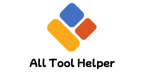📐 DXF to STEP Converter
Upload your DXF file and get a perfect STEP file instantly!
What Is DXF to STEP Conversion?
DXF to STEP conversion refers to the process of transforming a 2D or 3D design saved in DXF (Drawing Exchange Format) into a STEP (Standard for the Exchange of Product model data) file. DXF files are widely used in CAD software for drawings, while STEP files are 3D model files commonly used for sharing detailed 3D CAD data across different platforms.
Understanding DXF and STEP Formats
| Format | Description | Use Case |
|---|---|---|
| DXF | A CAD data file format created by Autodesk to facilitate interoperability between CAD programs. Primarily used for 2D drawings but can hold 3D data. | Architectural plans, mechanical drawings |
| STEP | An ISO standard (ISO 10303) for 3D model exchange, supporting complex product data, including geometry and attributes. | 3D modeling, manufacturing, and product design |
Why Convert DXF to STEP?
3D Modeling: DXF files often contain only 2D data; converting to STEP enables full 3D model manipulation.
Interoperability: STEP files are supported by nearly all CAD software, making data sharing seamless.
Manufacturing: STEP files provide detailed model info for CAM, CNC machining, and 3D printing.
Preserving Geometry: Unlike DXF, STEP preserves detailed 3D geometry and metadata.
How to Convert DXF to STEP: Step-by-Step Guide
Step 1: Prepare Your DXF File
Verify if your DXF contains 2D or 3D data.
Clean the drawing by removing unnecessary layers or elements.
Use CAD software like AutoCAD or LibreCAD to open and check the file.
Step 2: Use Conversion Software
Several software tools and plugins enable DXF to STEP conversion:
| Software | Features | Platform |
|---|---|---|
| FreeCAD | Open-source, supports both DXF and STEP | Windows, Mac, Linux |
| Autodesk Fusion 360 | Cloud-based CAD with import/export capabilities | Windows, Mac |
| AnyCAD Exchange3D | Dedicated conversion software for multiple formats | Windows |
| Online Converters | Quick, no-install tools (limited file size) | Web-based |
Step 3: Import and Convert
Import the DXF file into your chosen software.
If 2D, extrude or create 3D geometry as needed.
Export or save the file as a STEP (
.stpor.step) format.
Step 4: Verify the STEP File
Open the STEP file in a CAD viewer or software supporting STEP.
Check geometry, layers, and metadata for accuracy.
Key Technical Insights (E.A.V. Table)
| Entity | Attribute | Value |
|---|---|---|
| DXF | File Extension | .dxf |
| STEP | File Extension | .stp, .step |
| Conversion | Method | CAD software import/export, plugins |
| Use Case | Common Application | 3D modeling, CNC, CAM, manufacturing |
| Format Type | Data Type | DXF: 2D/3D drawings, STEP: 3D solids |
Tips for Best Results
Ensure DXF file has accurate and clean geometry before conversion.
For purely 2D DXF files, convert or model into 3D geometry first.
Choose conversion tools that support batch processing for multiple files.
Validate the STEP file in multiple viewers to ensure compatibility.
Common Related Search Queries
“DXF to STEP converter free”
“how to change DXF to STEP file”
“best software for DXF to STEP conversion”
“convert 2D DXF to 3D STEP”
“DXF to STEP online tool”
Recommended Software and Resources
FreeCAD – Free open-source CAD with DXF to STEP capabilities
Autodesk Fusion 360 – Professional CAD platform
AnyCAD Exchange3D – Dedicated converter
LibreCAD – For editing DXF files before conversion
CAD Assistant by Open Cascade – View and convert CAD files
Conclusion
Converting DXF to STEP is an essential workflow in modern CAD and manufacturing processes, enabling seamless data transfer and detailed 3D modeling. Whether you’re preparing files for CNC machining, 3D printing, or collaborative design, understanding and executing this conversion correctly ensures precision, compatibility, and efficiency.

Hi, I’m Hasibur Rahman, the creator behind All Tool Helper — a platform dedicated to making your digital life easier, faster, and smarter.
With a deep interest in web technologies, productivity tools, and automation, I launched this site to bring together a collection of powerful, easy-to-use online utilities that solve everyday problems — from converters and calculators to data formatters and creative tools.
– Hasibur RahmanFounder, AllToolHelper.com