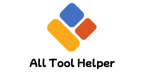🎨 RBXMX to PNG Converter (Demo)
RBXMX is a Roblox XML model file. This demo parses XML & shows sample PNG.
What is an RBXMX File?
RBXMX is a Roblox Studio XML-based file format used to export detailed 3D models, including parts, scripts, and properties from the Roblox environment. It stores the structural data of Roblox objects but does not contain image data.
Key Facts About RBXMX:
XML text format for Roblox models
Stores hierarchical game objects and properties
Not a visual or image format
Used primarily for sharing or backing up Roblox models
What is a PNG File?
PNG (Portable Network Graphics) is a popular raster image format widely used for high-quality graphics with lossless compression. PNG supports transparency and is compatible with almost all platforms.
Why PNG for Roblox Assets?
Ideal for thumbnails, sprites, and screenshots
Preserves image clarity without compression artifacts
Supports transparency for overlay images
Perfect for web and UI elements in game development
Why Convert RBXMX to PNG?
Since RBXMX is a 3D model file without visual data, converting it directly to PNG is impossible without rendering. The conversion process involves:
| Purpose | Explanation |
|---|---|
| Visual Representation | Create 2D snapshots or thumbnails of 3D models |
| Sharing & Documentation | Use PNG images to showcase models in portfolios |
| UI Design & Marketing | Use rendered images for promotional materials |
| Game Asset Previews | Show players model previews without loading 3D data |
Step-by-Step Guide to Convert RBXMX to PNG
1. Import RBXMX into Roblox Studio
Open Roblox Studio
Use File > Import or drag the RBXMX file into your workspace
Position and set up the model in the desired pose and lighting
2. Capture a Screenshot or Render Image
Use Roblox Studio’s View or Camera tools to frame your model
For high quality, set camera angles and lighting carefully
Press Print Screen or use Roblox Studio’s screenshot functionality (e.g., Shift + F12)
Alternatively, use external screen capture tools for better control
3. Edit and Save as PNG
Open the screenshot in an image editor (e.g., Photoshop, GIMP, Paint.NET)
Crop, resize, or enhance the image as needed
Export or save the file in PNG format for best quality and transparency support
Alternative Methods
Using Third-Party Renderers or Plugins
Some Roblox Studio plugins or external tools offer advanced rendering and direct image export capabilities from 3D models.
Plugins like Camera Plus or Screenshot Tools enhance capture quality
External 3D software can import RBXMX if converted and then rendered for PNG export
Tips for Best Results
Use uniform lighting to avoid shadows obscuring details
Apply neutral backgrounds or transparent backgrounds if supported
Adjust camera field of view for the best angle
Take multiple shots to capture different perspectives
Optimize image size for web or social media without losing clarity
Frequently Asked Questions (FAQ)
Can I convert RBXMX directly to PNG without Roblox Studio?
No, RBXMX files contain 3D model data and require rendering inside Roblox Studio or compatible software before capturing PNG images.
Why is PNG better than JPG for Roblox asset images?
PNG provides lossless compression and supports transparency, which JPG does not, making it ideal for clear, high-quality images with backgrounds.
Are there automated tools to batch convert RBXMX models to PNG images?
Currently, no direct batch converters exist; however, scripts can be created inside Roblox Studio to automate camera shots for multiple models.
Related Search Queries (Semantic Clusters)
“convert rbxmx file to png image”
“how to screenshot roblox models as png”
“best plugins for roblox studio screenshot”
“rbxmx file rendering tutorial”
“export roblox model images for portfolio”
Summary
Converting RBXMX to PNG is an essential step for Roblox developers and creators who want to showcase their 3D models as clear, shareable 2D images. Since RBXMX is a model format, the process requires rendering the model in Roblox Studio and capturing screenshots or renders, which can then be saved as PNG files for high-quality visual representation.
References

Hi, I’m Hasibur Rahman, the creator behind All Tool Helper — a platform dedicated to making your digital life easier, faster, and smarter.
With a deep interest in web technologies, productivity tools, and automation, I launched this site to bring together a collection of powerful, easy-to-use online utilities that solve everyday problems — from converters and calculators to data formatters and creative tools.
– Hasibur RahmanFounder, AllToolHelper.com