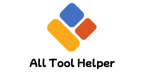IGES to STL Converter (Demo UI)
* Real conversion requires backend API *
What is an IGES File?
IGES (Initial Graphics Exchange Specification) is a widely used CAD file format for exchanging 3D surface and solid models between different CAD systems. It stores geometric and topological information using precise mathematical definitions.
🔍 IGES Key Attributes:
Supports curves, surfaces, and solids
Text-based ASCII format
Used mainly for CAD interoperability
Preferred for exact geometry in engineering
📦 What is an STL File?
STL (Stereolithography) is the de facto standard format for 3D printing and rapid prototyping. It represents 3D objects as a mesh of triangles, focusing on surface geometry only.
✅ STL Highlights:
Triangle mesh representation
Supports ASCII and binary formats
Simple and widely compatible with 3D printers
Does not store color, textures, or CAD features
❓ Why Convert IGES to STL?
Most CAD software works with IGES for design, but 3D printers require STL files because they read triangle meshes to slice and fabricate models. The conversion from IGES to STL is essential to:
| Reason | Explanation |
|---|---|
| Prepare CAD design for 3D printing | Convert precise CAD models into mesh format |
| Ensure compatibility | Most slicer software supports STL, not IGES |
| Simplify geometry | Mesh models reduce complexity for printing |
| Share 3D models | STL is universally accepted across 3D printing platforms |
🛠️ How to Convert IGES to STL: Step-by-Step
✅ Method 1: Using FreeCAD (Free & Open Source)
Steps:
Open FreeCAD → File → Import → Select your
.igesfileSwitch to Part or Mesh workbench
Convert the solid/surface to mesh: Part → Create mesh from shape
Refine mesh settings (resolution)
Export mesh as
.stlvia File → Export → STL
Advantages:
Free and accessible
Supports detailed mesh customization
Cross-platform (Windows, Mac, Linux)
✅ Method 2: Using Autodesk Fusion 360
Steps:
Upload or open the IGES file in Fusion 360
Use Mesh Workspace → Convert to mesh
Adjust mesh quality and simplify if needed
Export as STL via File → Export and choose
.stlformat
Advantages:
Professional-grade tools
Excellent mesh repair & optimization
Cloud and desktop support
✅ Method 3: Using SolidWorks
Steps:
Open IGES file in SolidWorks
Use Save As → Choose STL format
Adjust export options (binary or ASCII, resolution)
Save the STL file for 3D printing
📊 IGES vs STL: What’s the Difference?
| Feature | IGES | STL |
|---|---|---|
| File Type | CAD geometry & topology (NURBS, solids) | Triangular mesh (surface geometry) |
| Use Case | CAD interoperability, precise modeling | 3D printing, prototyping |
| File Size | Larger, text-based | Smaller, binary or ASCII |
| Editable | Yes, parametric & surface-based | No, mesh only |
| Support for Colors/Materials | Limited | None |
💡 Best Practices for Accurate Conversion
Check and repair geometry before converting to avoid mesh errors
Optimize mesh resolution balancing file size and detail
Use mesh healing tools like Netfabb or Meshmixer post-conversion
Validate the STL with slicer preview software before printing
For complex surfaces, increase mesh density for better print quality
🔎 Related Search Queries (Semantic Clusters)
“iges to stl converter free”
“how to convert iges to stl in fusion 360”
“iges vs stl for 3d printing”
“best iges to stl conversion software”
“iges to stl mesh repair tools”
❓ FAQ: IGES to STL Conversion
Q1: Can IGES be directly printed on a 3D printer?
A: No, IGES files must be converted to mesh-based formats like STL before printing.
Q2: Does IGES to STL conversion lose detail?
A: Some minor detail loss may occur due to mesh approximation, but can be minimized by increasing mesh resolution.
Q3: Are there online IGES to STL converters?
A: Yes, but for sensitive or large models, offline professional tools are recommended for accuracy and privacy.
📘 References & Further Reading

Hi, I’m Hasibur Rahman, the creator behind All Tool Helper — a platform dedicated to making your digital life easier, faster, and smarter.
With a deep interest in web technologies, productivity tools, and automation, I launched this site to bring together a collection of powerful, easy-to-use online utilities that solve everyday problems — from converters and calculators to data formatters and creative tools.
– Hasibur RahmanFounder, AllToolHelper.com